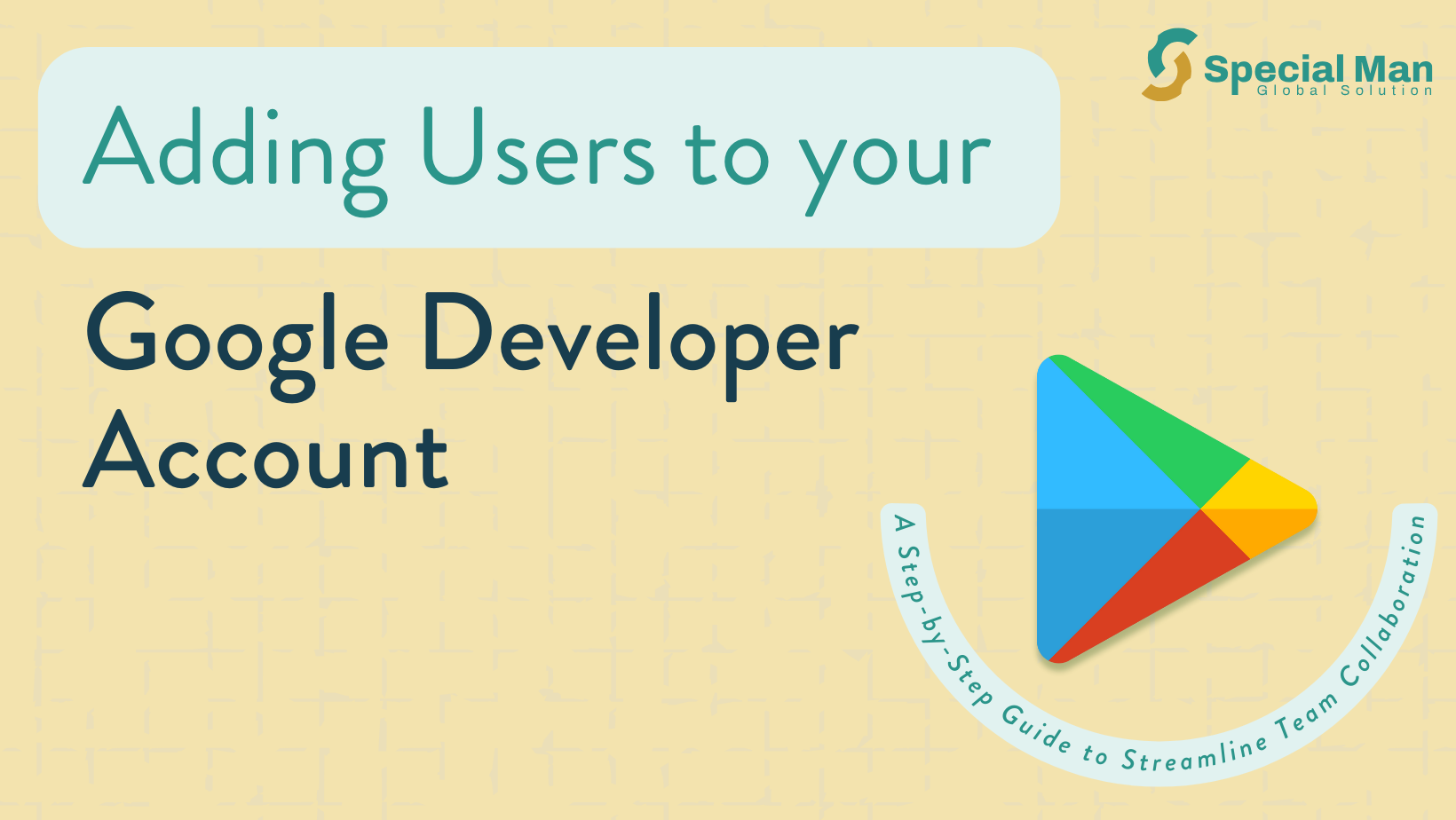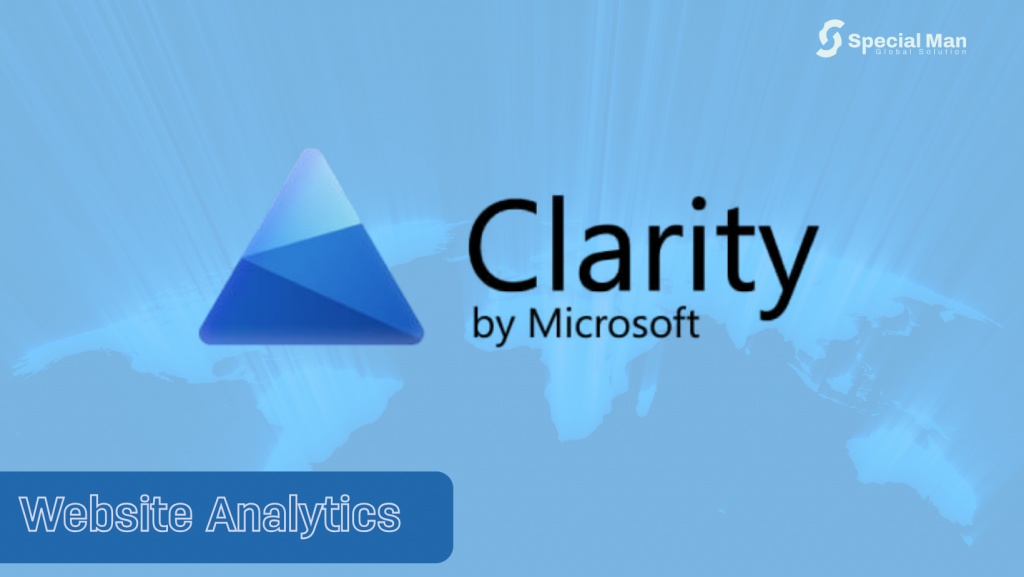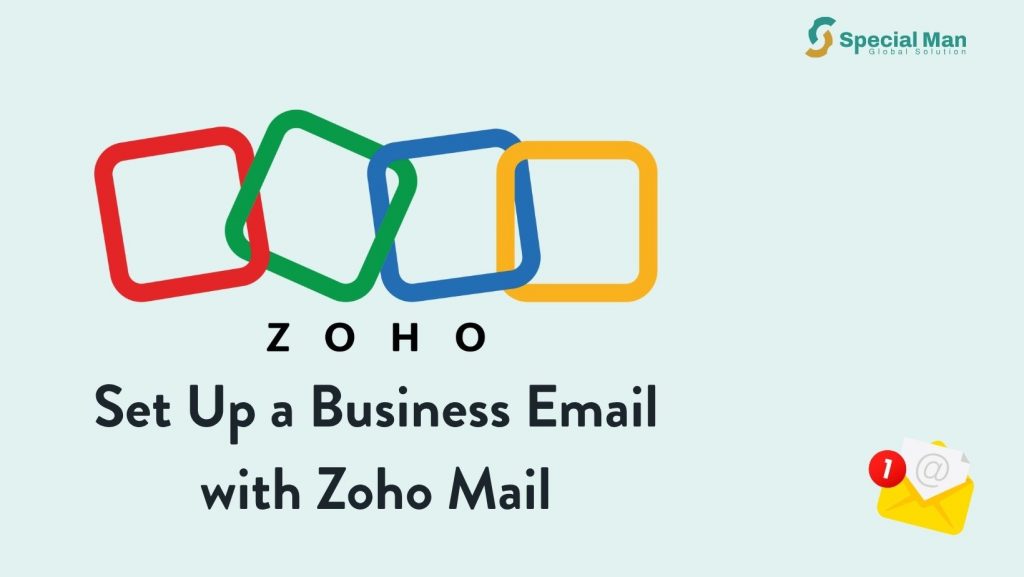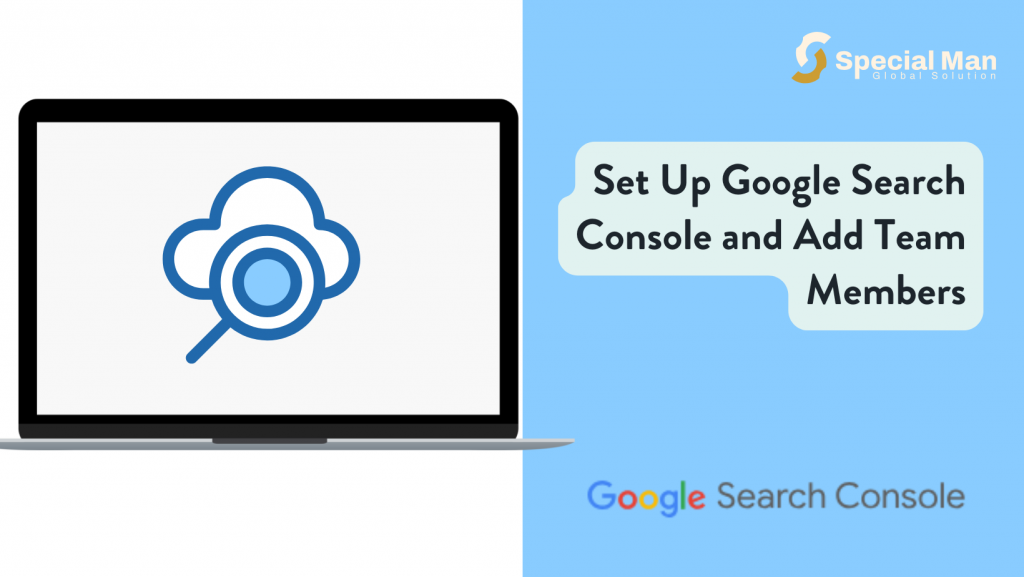Introduction:
Adding users to your Google Developer account allows you to collaborate with others, assign specific roles, and manage your apps efficiently. Here’s a straightforward guide on how to add your teammates or developers to get the right level of access to the account.
Step 1: Log in to Google Play Console
Sign in to your Google Play Console account using your credentials. Only users with admin access can add or manage other users.
Step 2: Navigate to Users and Permissions
Once logged in, go to Settings on the left menu bar, then select Users and Permissions. This is where you will see and manage all users who have access to your account.
Step 3: Invite a New User
Click on the Invite new user button. Enter the email address of the user you’d like to add, then choose their role (Admin, Developer, etc.). Be mindful to assign permissions based on the user’s responsibilities. Google Play Console offers several role-based permissions to ensure each user has the appropriate access.
Step 4: Send the Invitation
After setting the permissions, click Invite. The user will receive an email with instructions on accepting the invitation. Once they accept, they’ll have access to the account based on their assigned permissions.
Conclusion:
Adding users to your Google Developer account is a straightforward process, so you can share responsibilities and streamline teamwork. Remember to assign roles carefully to protect sensitive data, and regularly review your permissions to keep your account secure.
Tips for Best Practice:
- Regularly review who has access and adjust roles as necessary.
- For security, remove users who no longer need access to your developer account.