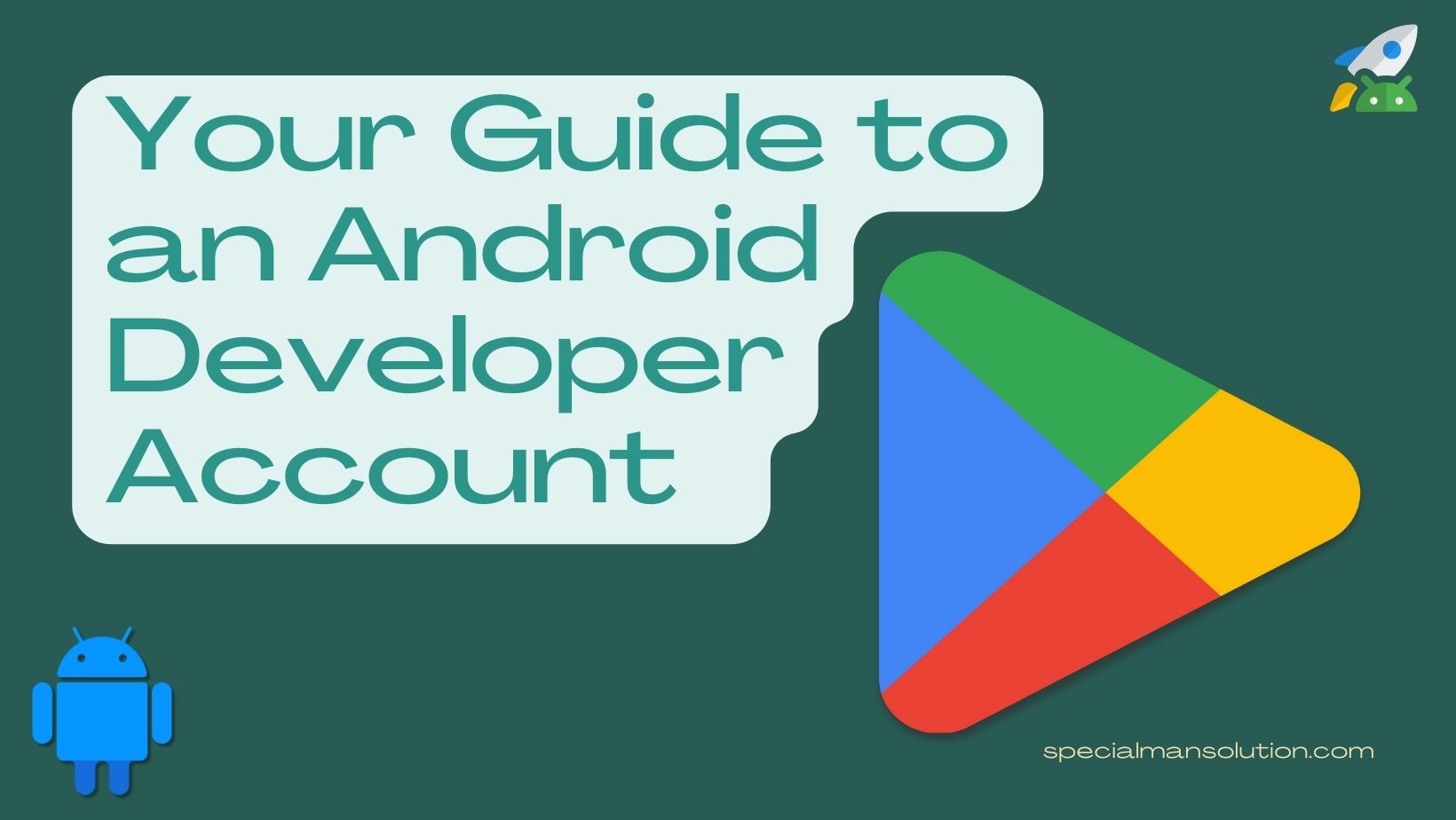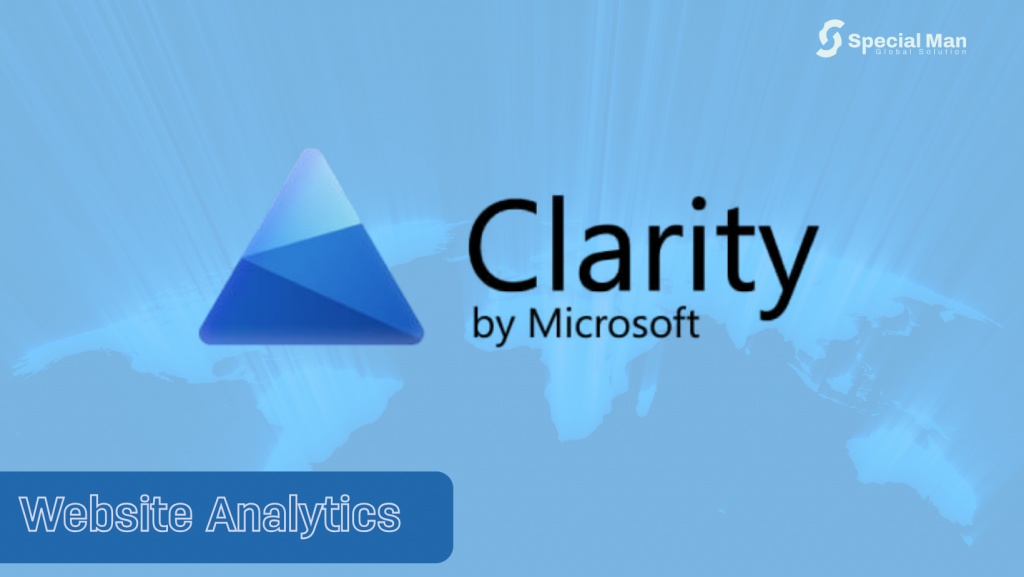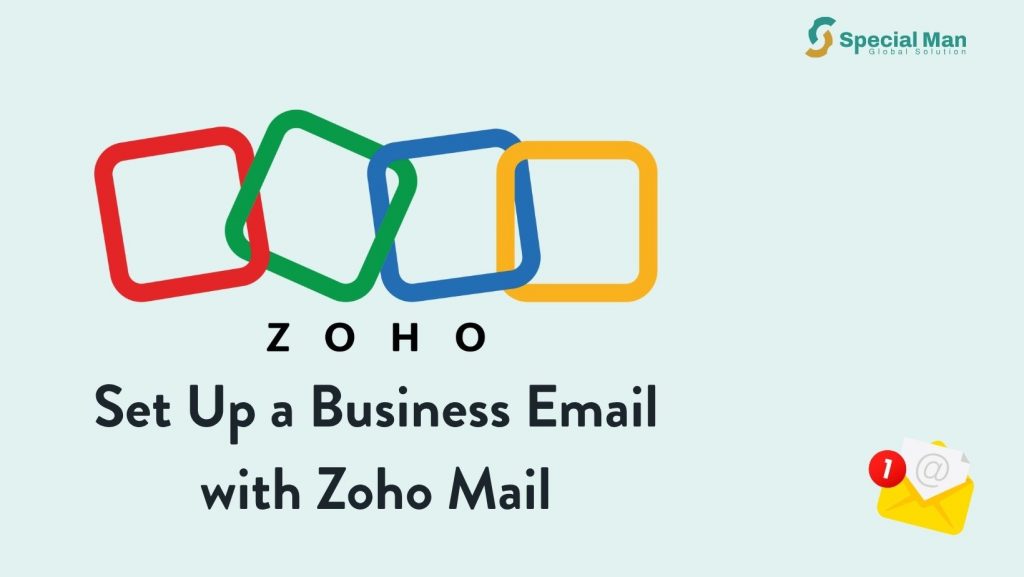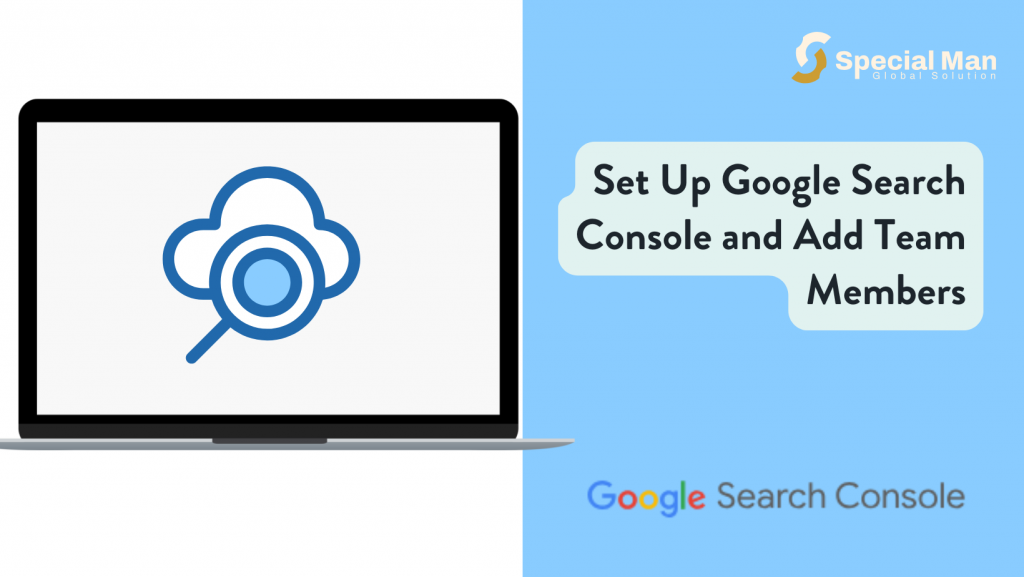You’ve poured your creativity and coding skills into developing the perfect Android app. Now, before you can share it with the world, there’s one important step to take—getting your Android Developer License. This license gives you the key to publish your app on the Google Play Store and reach millions of users.
The best part? The process is quick and simple! In this post, we’ll guide you step by step to help you get your license, so you can start publishing your app and making an impact.
If you’re new to it, don’t worry—this guide will walk you through everything you need to know.
Excited to take your app live? Let’s get started!
Why You Need an Android Developer License
The Android Developer License is essential if you want to:
- Publish Apps on Google Play Store: Without the license, you won’t be able to distribute your app on the Play Store. The Play Store is a massive marketplace with millions of users searching for new apps. Having a developer license allows you to put your app in front of this audience.
- Monetize Your Apps: Whether through ads, in-app purchases, or paid apps, a developer license is your gateway to earning revenue from your Android apps.
Steps to get an Android Developer License
Step 1: Create a Google Account
If you don’t have a Google Account, you’ll need to create one. This account will be used to manage your Android Developer License and access the Google Play Console.
1. Visit the Google Account Sign-Up Page: Go to the Accounts page and click “Create an account.”
2. Fill in Your Details: Provide your name, email address, and other required information.
3. Verify Your Email: Google will send a verification email to the address you provided. Follow the instructions in the email to verify your account.
Step 2: Register for a Google Play Developer Account
Once you have a Google Account, you can proceed to register as a Google Play developer.
1. Go to the Google Play Console: Visit the Google Play Console and sign in with your Google Account
2. Accept the Developer Distribution Agreement: Carefully read the agreement and click “Accept” if you agree to the terms.
3. Pay the Registration Fee: The one-time registration fee is $25 and you can pay this with your debit or credit card (NB: Pre-paid cards are not accepted). This fee grants you lifetime access to the Google Play Console.
4. Complete Your Profile: You’ll be asked to provide some additional details, such as your developer name, which will be displayed on the Play Store.
Step 3: Choose your Developer Account Type
When setting up your Google Play Developer account, you’ll need to select between two account types: Personal and Organisation.
- Personal Account: Ideal for individual developers or small-scale projects. Keep in mind that if you choose this option, you must meet specific app testing requirements before distributing your app on Google Play.
- Organisation Account: Best suited for businesses or teams that plan to publish multiple apps or require advanced management features.
Step 4: Verify Your Developer Account
To ensure a safe and trusted environment on Google Play, you must verify your identity when setting up your Play Console developer account. This process helps Google prevent malware distribution and understand its developers better. Verification requirements vary based on your chosen account type. Generally, you may need to provide a valid government-issued ID and a credit card in your legal name. Google may require additional verification steps, such as:
- Phone Number Verification: Google may ask you to verify your phone number by sending a code via SMS.
- Business Verification: If you’re registering as a business, you may need to provide documents such as proof of business registration, address, email address, and phone number.
You can update your account information later, but keep in mind that if your submitted information is invalid, your registration fee will not be refunded. So, double-check your details for a smooth verification process!
Step 5: Meet Testing and Device Verification Requirements (For Personal Accounts only)
As a developer with a new personal account, you must verify access to an Android device using the Play Console mobile app before you can publish your app on Google Play. This requirement aims to enhance user trust and safety by ensuring developers can properly test their apps. Read this article to learn more.
Step 6: Start Publishing Your Apps
With your Android Developer License in place, you’re ready to start publishing apps on Google Play.
- Prepare Your App: Make sure your app meets Google’s quality guidelines and is fully tested.
- Upload Your App to the Play Console: Follow the prompts to upload your APK or AAB file.
- Fill Out the App Listing: Provide details like your app’s title, description, and screenshots.
- Set Pricing and Distribution: Choose whether your app will be free or paid, and select the countries where it will be available.
- Submit for Review: Once everything is complete, submit your app for review. Google will check your app for compliance with its policies before it goes live.
Tips for a Smooth Registration Process
- Use a Dedicated Email: Consider using a dedicated email address for your developer account to keep your personal and professional activities separate.
- Keep Payment Information Handy: Ensure your payment method is ready when registering, as you’ll need it to pay the $25 registration fee.
- Read the Developer Policies: Familiarize yourself with Google’s Developer Program to avoid any issues when publishing your apps.
Conclusion
Getting an Android Developer License is a crucial step in your journey as an app developer. By following the steps outlined in this guide, you’ll be well on your way to publishing your apps on Google Play and reaching a global audience. Remember to adhere to Google’s policies and best practices to ensure your apps are successful and compliant.