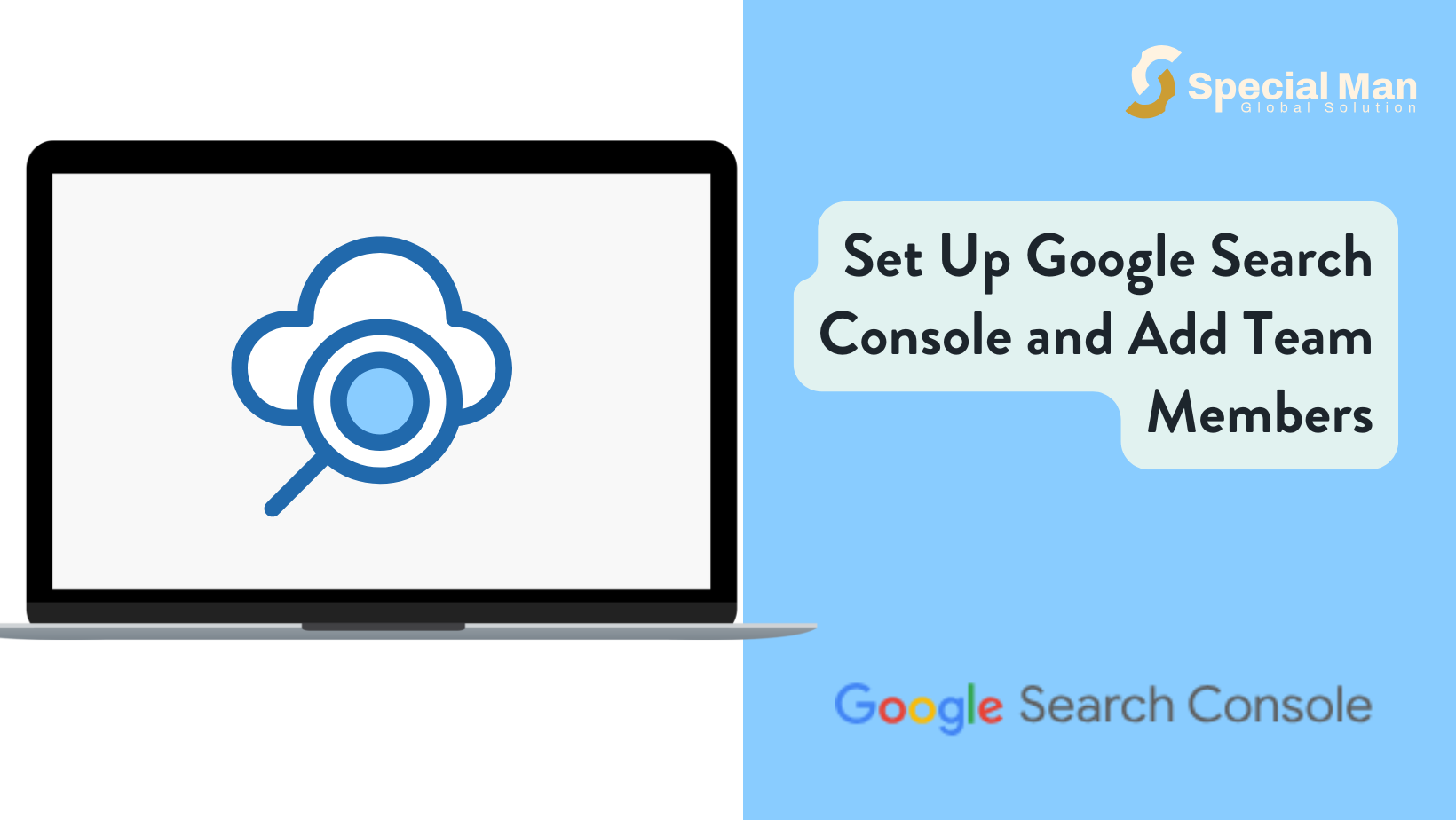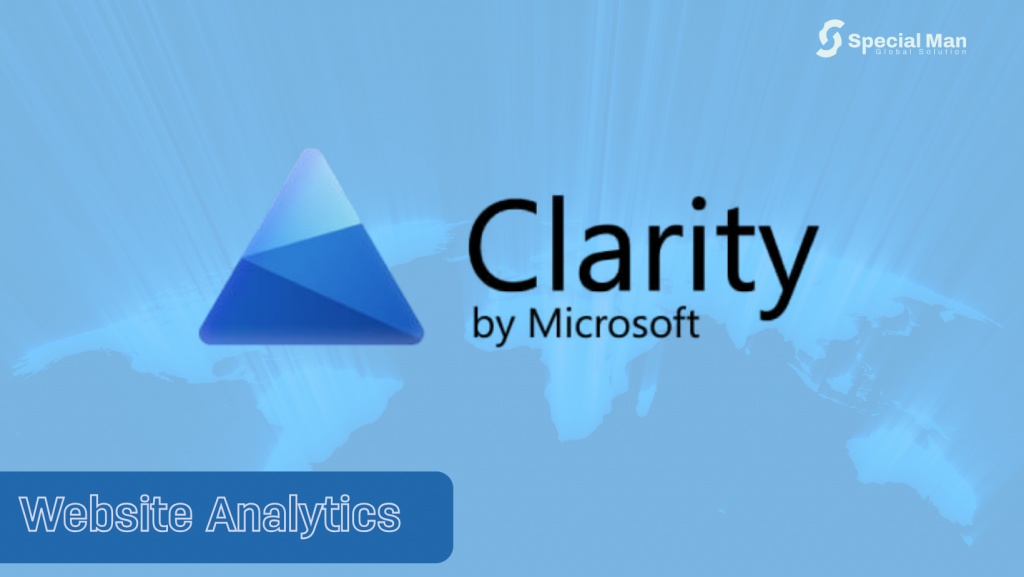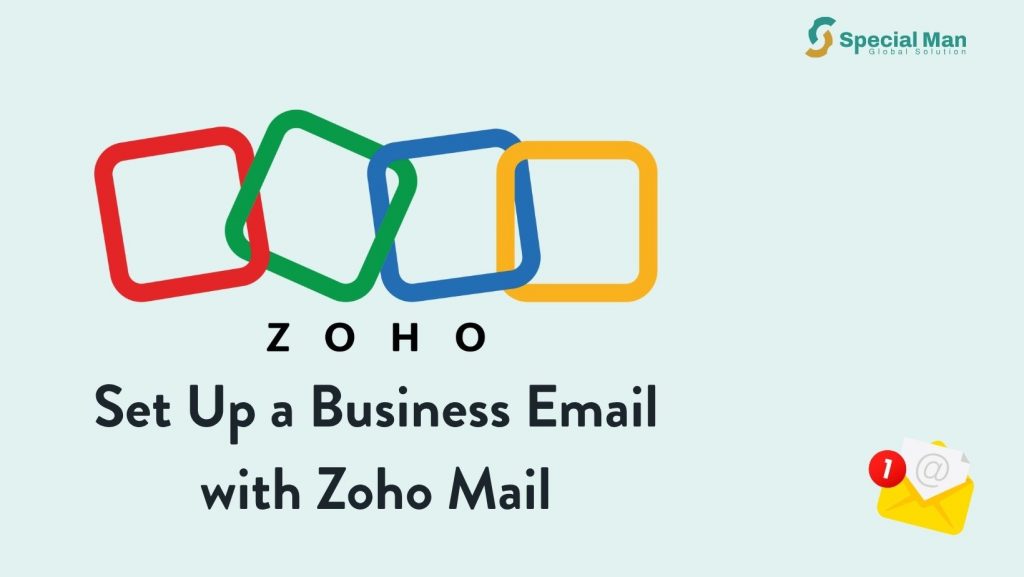Whether you’re launching a new website or managing an established online presence, Google Search Console (GSC) is a must-have tool. It offers invaluable insights into how your site appears in Google Search, helps you fix issues, and enables you to optimise for better visibility.
In this blog post, we’ll walk you through:
- How to create an account on Google Search Console
- How to add a team member (like a developer or SEO expert) with the right level of access
What is Google Search Console?
Google Search Console is a free tool provided by Google that allows website owners, SEO professionals, and developers to monitor, maintain, and troubleshoot their site’s presence in Google Search results.
Some of its key features include:
- Monitoring search traffic and performance
- Submitting sitemaps
- Fixing indexing issues
- Receiving alerts on security problems or manual actions
Step-by-Step: How to Create an Account on Google Search Console
Step 1: Visit the Google Search Console Website
Go to: https://search.google.com/search-console/
Click the “Start Now” button.
🔐 Make sure you’re signed into the Google account you want to associate with your website.
Step 2: Add a Property (Your Website)
You’ll be prompted to add a property. You have two options:
- Domain (e.g., example.com): Tracks everything across all subdomains and protocols (http/https).
- URL Prefix (e.g., https://www.example.com): Tracks only the exact URL and protocol.
Step 3: Verify Your Website
Google requires verification to confirm that you own the website. The method depends on the property type you selected:
For Domain Properties:
- Copy the TXT record provided.
- Log in to your domain registrar (e.g., GoDaddy, Namecheap).
- Add the TXT record to your DNS settings.
- Click “Verify” in Google Search Console (DNS changes may take some time to propagate).
For URL Prefix Properties:
Choose one of the following methods:
- HTML File Upload: Download and upload the file to your website’s root directory.
- HTML Tag: Add a meta tag to the <head> section of your homepage.
- Google Analytics: Use your existing GA tracking code (requires proper permissions).
- Google Tag Manager: Use GTM if already set up on your site.
Step 4: Explore Your Dashboard
Once verified, you’ll have access to your GSC dashboard. Here you can:
- Submit a sitemap
- View performance data (clicks, impressions, CTR)
- Monitor coverage (indexing status)
- Receive alerts for errors or issues
Adding a Team Member
Once your property is verified, you may want to grant access to someone else, like a developer, SEO specialist, or site manager, without sharing your personal login details.
Step 1: Go to Settings in Google Search Console
- In your GSC dashboard, select your website (top-left corner).
- Click the Settings gear icon (lower-left menu).
- Under “Users and permissions”, click “Add user”.
Step 2: Enter Their Email Address
- Enter the Google account email address of the person you’re adding.
- Choose their Permission level:
- Full: Can view all data and take most actions (recommended for developers or SEO experts).
- Restricted: Can only view data, not make changes.
- Full: Can view all data and take most actions (recommended for developers or SEO experts).
Click “Add” to grant access.
Optional: Removing or Modifying Access
You can return to Settings > Users and permissions at any time to:
- Remove users
- Change their permission level
✅ Final Thoughts
Google Search Console is a powerful tool that gives you visibility into how Google sees your website. Setting up an account is free and easy, and sharing access with your team ensures that your site is always in the best possible shape, whether you’re fixing technical issues or tracking SEO performance.