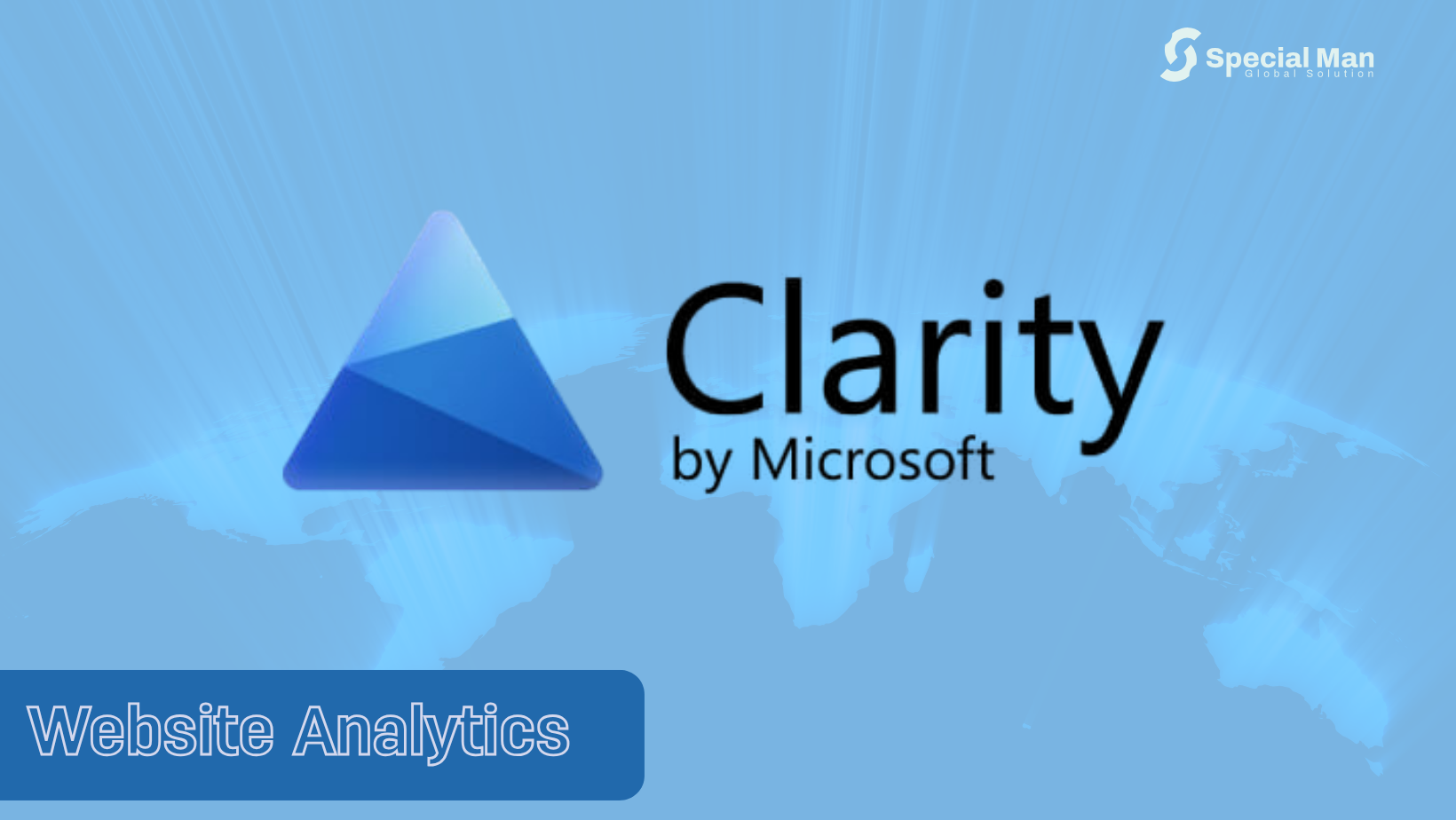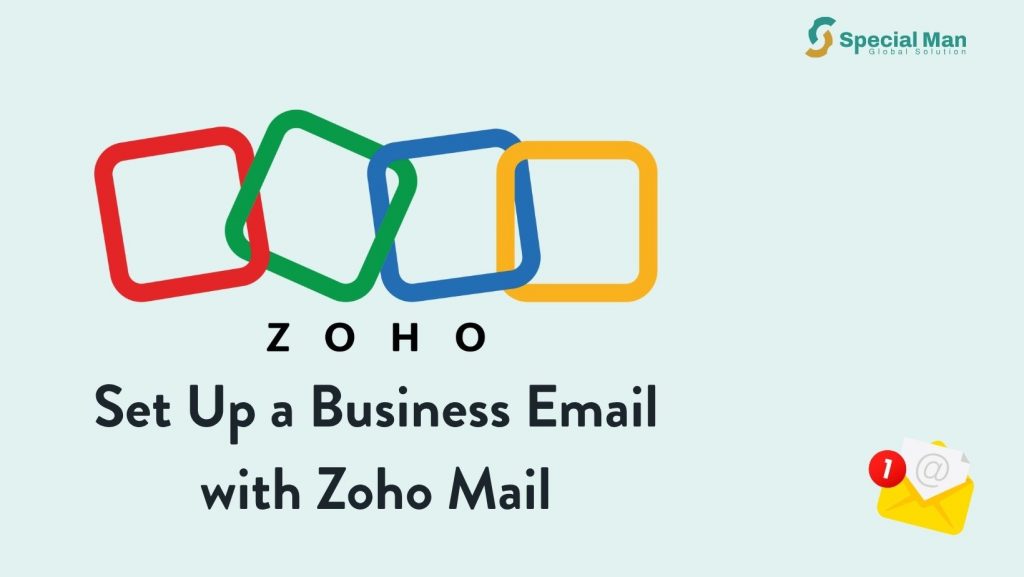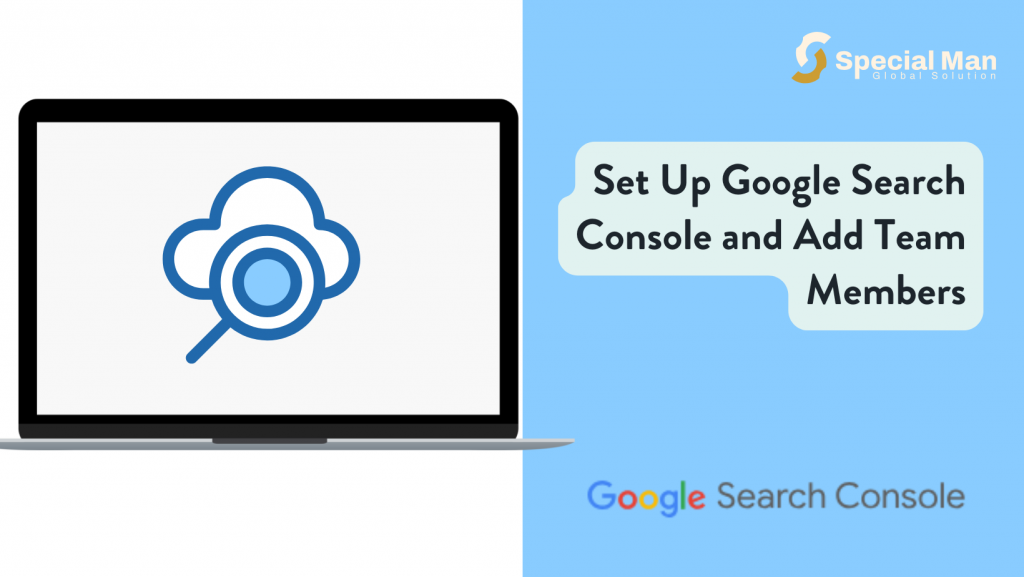Understanding your users is the first step towards building a better website. Microsoft Clarity offers a free and powerful way to gain those insights with session recordings, heatmaps, and user behaviour tracking. In this post, we’ll guide you through setting up your Microsoft Clarity account and show you how to add team members to collaborate effectively.
What is Microsoft Clarity?
Microsoft Clarity is a free analytics tool that helps you understand how users are engaging with your website. It offers features like:
- Session recordings: Watch how users navigate your site.
- Heatmaps: See where users click, scroll, and linger.
- User insights: Identify potential user experience issues and optimise accordingly.
Let’s dive into getting started.
Step 1: Creating Your Microsoft Clarity Account
- Visit the Microsoft Clarity website https://clarity.microsoft.com
- Create an Account
On the homepage, click “Get started” or “Sign up” to begin creating your account. You can use a Microsoft, Google, or Facebook account to log in—no new credentials needed. - Set up your first project
After logging in:- Click “Add a new project”
- Enter a project name (e.g. “Main Website”)
- Add your website URL. Accept the terms and click “Add New Project”
Step 2: Add the Tracking Code
Once your project is created, Clarity provides a snippet of JavaScript code:
- Copy the code from your dashboard
- Paste it into the
<head>section of your website’s HTML
If you’re using a CMS like WordPress or a tag manager like GTM, Clarity provides specific instructions.
This code allows Clarity to collect data from your site visits.
Your website developer can complete this step once access has been granted.
Step 3: Add Team Members to Your Project
If you’re working with a team, Clarity makes it easy to share access:
- Navigate to the project dashboard
- Click the Settings icon (gear) on the sidebar
- Go to the “Users” tab
- Click “Invite User”
- Enter their email address, select a role:
- Viewer: View-only access
- Admin: Full access including user management
- Click “Send Invitation”
Your teammate will receive an email invite to join the project.
Wrapping Up
Setting up Microsoft Clarity is quick and easy, but the insights it delivers can be game-changing. Whether you’re troubleshooting drop-offs or refining your UX, Clarity helps you make data-informed decisions without guesswork. With your account set up and your team onboard, you’re ready to turn user behaviour into action.