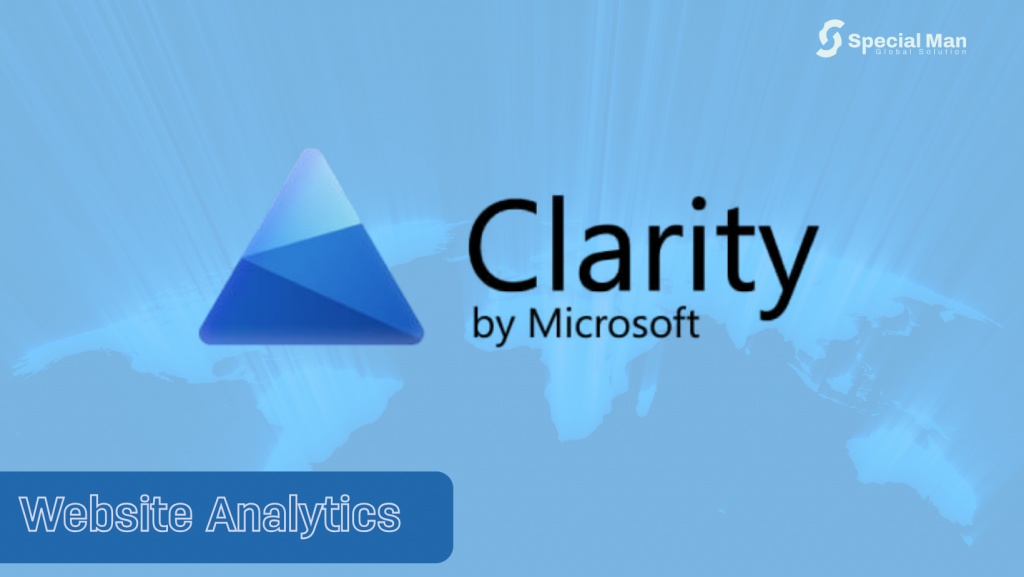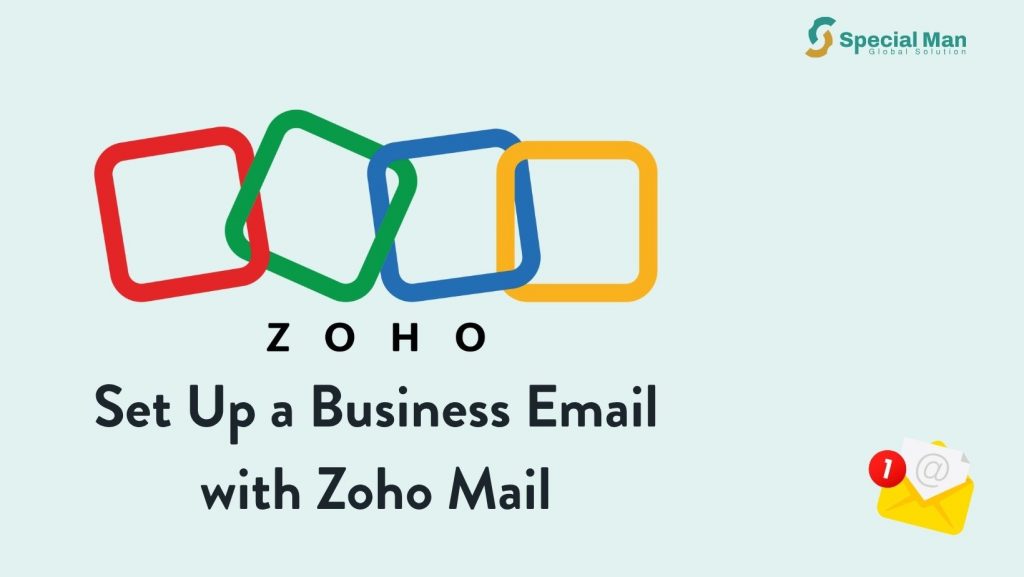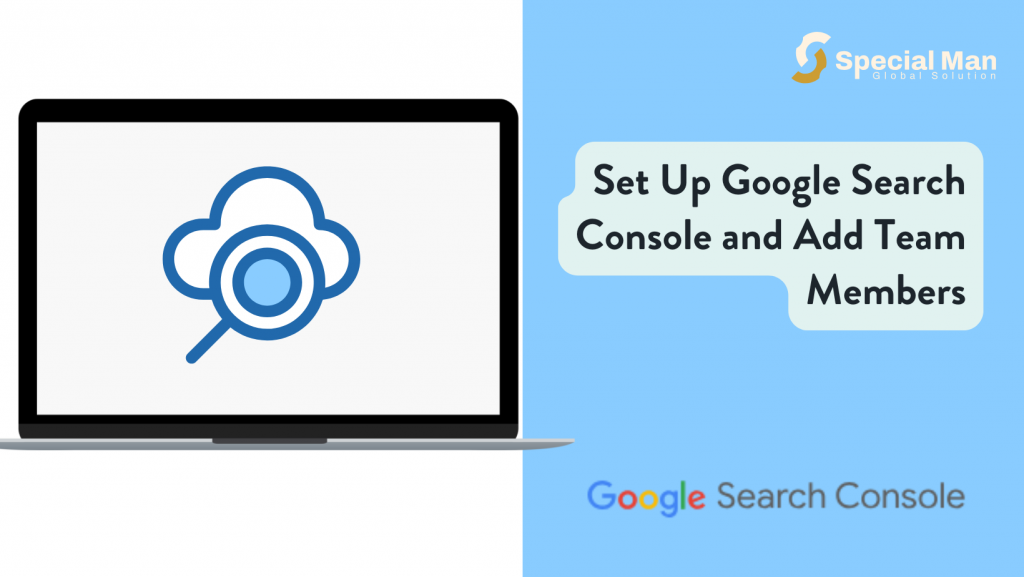Cloudflare is a powerful platform that provides a suite of tools to help improve the performance, security, and reliability of your website or application. Whether you’re managing a personal project or a business website, Cloudflare can streamline the process of managing DNS, optimizing content delivery, and protecting against cyber threats. In this post, we’ll walk you through the process of signing up for Cloudflare and adding users to help manage your domains.
Step 1: Sign Up for Cloudflare
To get started with Cloudflare, you’ll first need to create an account. Here’s how:
- Visit Cloudflare’s Website
Go to www.cloudflare.com to begin the process. - Sign Up
On the homepage, click on the “Sign Up” button. You’ll be directed to the registration page where you’ll need to enter your email address and create a password. Once you’ve filled out the necessary details, click the “Create Account” button to proceed. - Verify Your Email
After signing up, check your inbox for a confirmation email from Cloudflare. Open the email and click on the verification link to confirm your email address.
Once you’ve completed the verification process, you’re ready to start managing your domain!
Step 2: Invite your team to Manage the Domain
Cloudflare allows you to collaborate with others by adding members to help manage your domains. To add others follow these steps.
- Sign In to Cloudflare
Log in to your Cloudflare account with your newly created credentials. - Access the Dashboard
Once logged in, you’ll be taken to your Cloudflare dashboard. From here, click on the “Manage Account” option located at the top of the page. - Navigate to Members
In the “Manage Account” section, select “Members” from the dropdown menu. This will bring you to the section where you can invite others to manage your Cloudflare account. - Invite a Member
In the “Members” section, click the “Invite” button to begin the invitation process. - Fill in the Details
- In the provided email field, input the email address to invite the team to manage the domain.
- Under the “Scope” dropdown, select “All Domains” to give the invited member access to all of your domains on Cloudflare.
- Under “Role”, choose “Administrator” to give the invited member full control over your Cloudflare account and the ability to make changes.
- Send the Invitation
After reviewing the information, click “Continue to Summary” and then select “Invite” to send the invitation.
Once the invite is sent, the recipient will receive an email with a link to join your Cloudflare account and start managing the domain.
Conclusion
Getting started with Cloudflare is a simple process, and once you’re set-up, you can easily manage your domains and add collaborators. By inviting team members or partners, you can ensure that the right people have access to your Cloudflare account and can help you optimize your website’s performance and security. Whether you’re handling DNS management, setting up security rules, or monitoring performance, Cloudflare is an excellent tool to streamline your web management tasks.