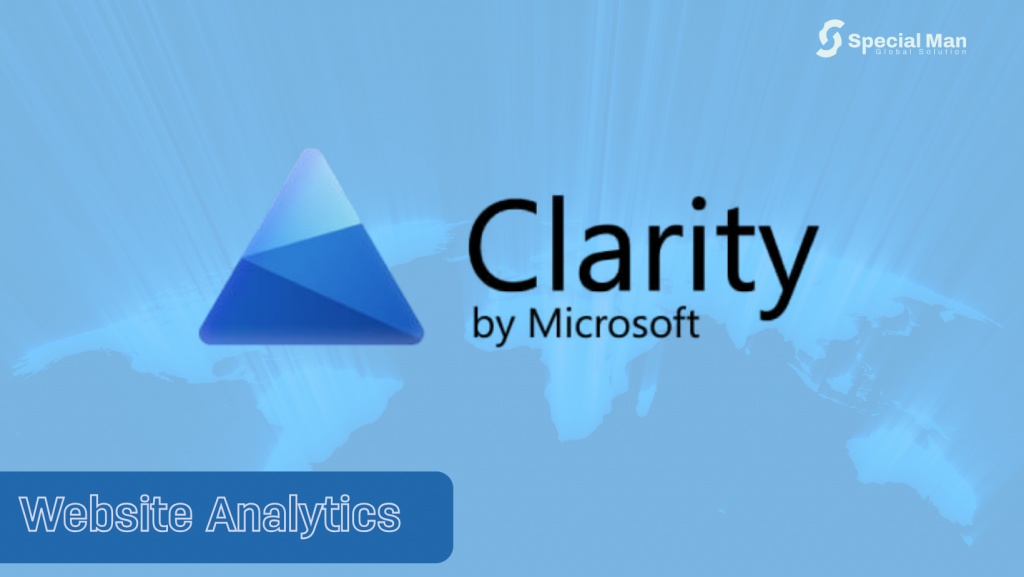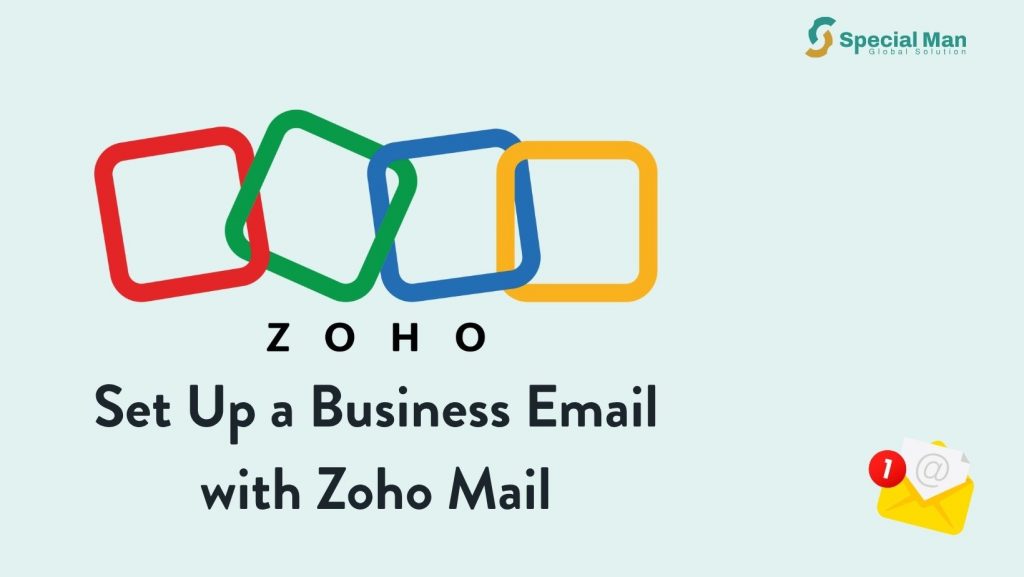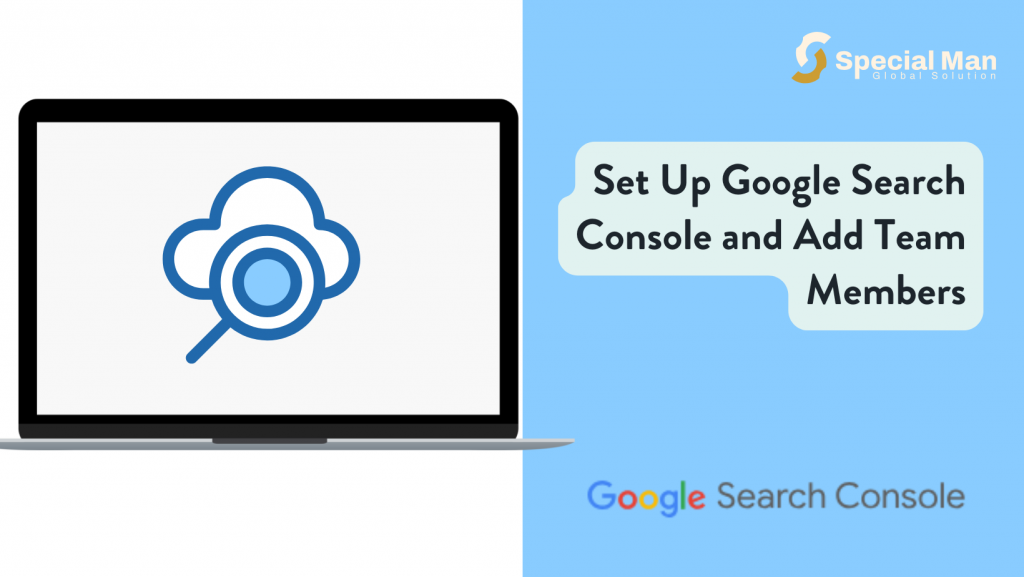MongoDB Atlas is a fully managed cloud database that provides you with a flexible, scalable, and secure platform to build and deploy your applications. One of the key features of Atlas is the ability to manage and control access to your database by adding users with different roles. In this guide, we’ll walk you through the process of creating an account on MongoDB Atlas and adding users to your cluster.
Step 1: Sign Up for MongoDB Atlas
To get started with MongoDB Atlas, you’ll first need to create an account. Follow these steps:
- Visit the MongoDB Atlas Website
Go to MongoDB Atlas to create an account. - Sign Up
You can sign up using your Google account, GitHub account, or email address. If you’re using an email address, you’ll need to provide your name, email address, full name, and company name and create a password. Review and select the checkbox to accept the privacy policy and terms of service. - Verify Your Email
If you signed up with an email, check your inbox for a verification email from MongoDB Atlas. Click the verification link to complete the sign-up process.
Step 2: Add Users to Your MongoDB Atlas
Adding users to your MongoDB Atlas cluster is essential for controlling access to your database. Users can have different roles and permissions, depending on what level of access they need.
- Login to your Account
Navigate to MongoDB Login to sign in to your account. - Add a User
Click on the settings icon for your organisation at the top left. - Organisation Setting
In the organization settings page, click “Access Manager” and click “Add New” >User.
- Create the User
Input the organization email to add as a user and give these permissions, “Organization Project Creator” and “Organization Member” .
Conclusion
Creating an account on MongoDB Atlas and adding users is a straightforward process. With these steps, you can easily manage user access. MongoDB Atlas offers flexible plans, secure authentication, and easy-to-use tools that will help you scale your projects with ease.