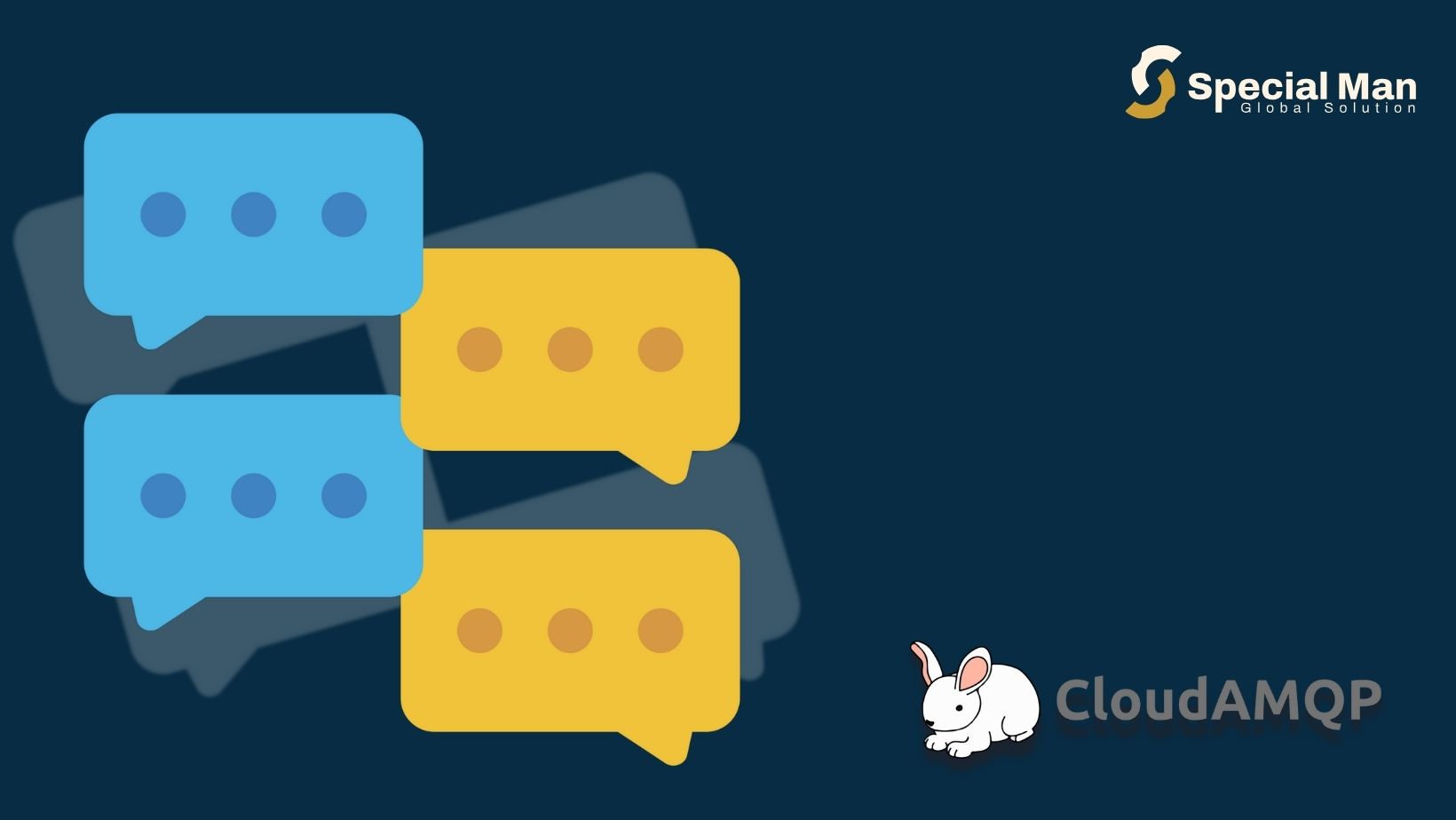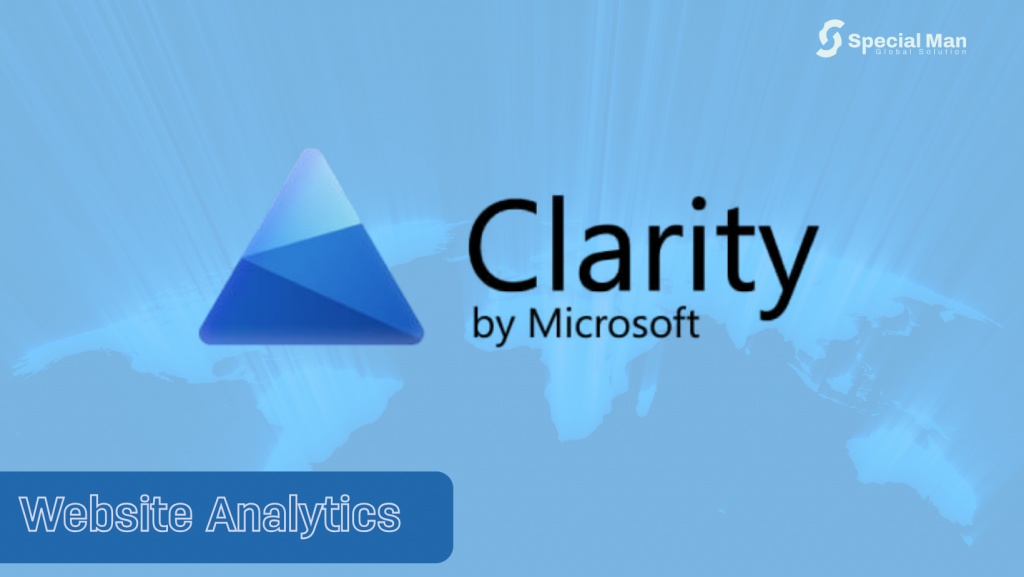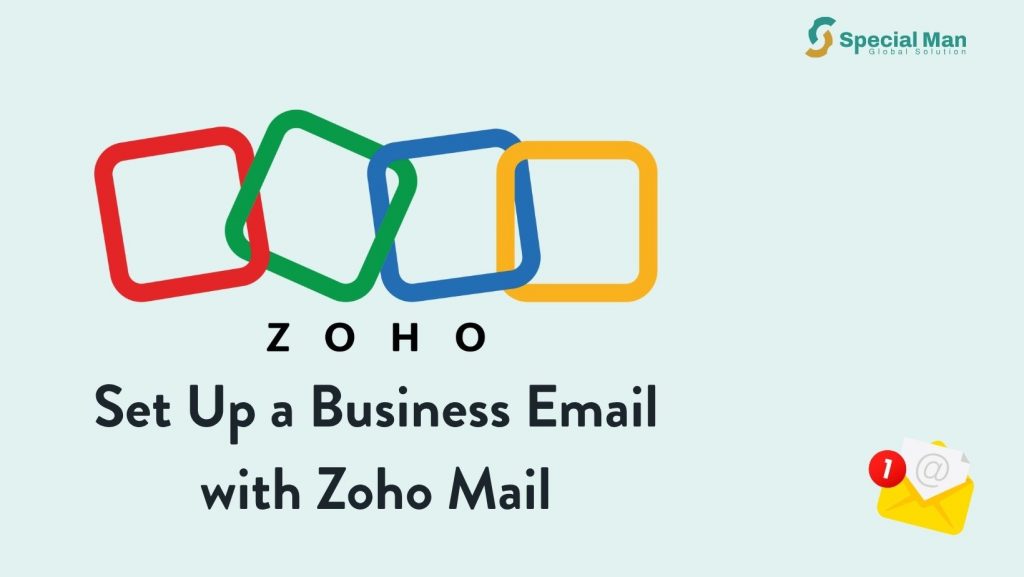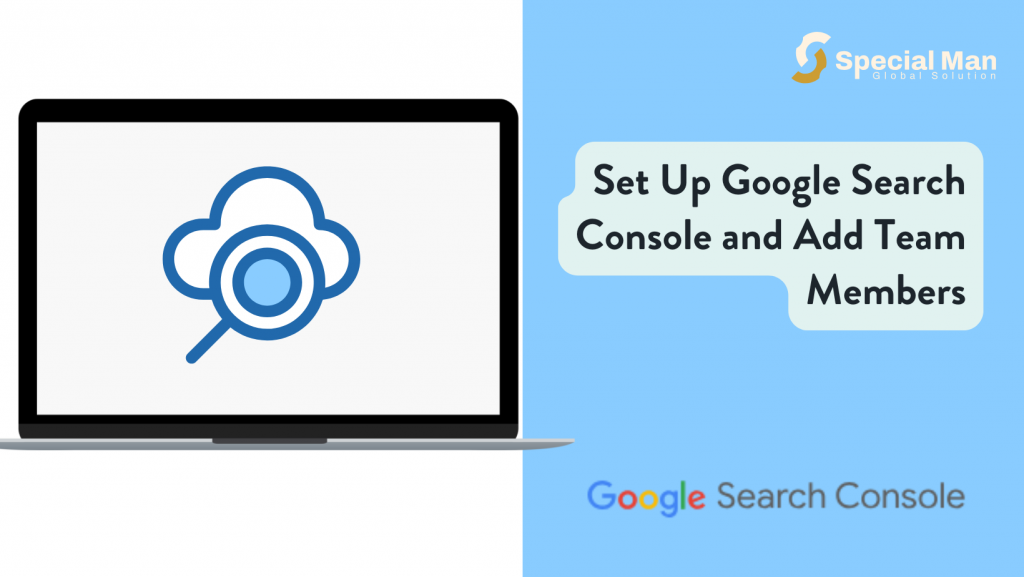Cloud AMQ is a service that helps different applications talk to each other by sending and receiving messages. This is useful for handling large amounts of data, real-time updates, and making apps more reliable because they don’t have to communicate directly all the time.
We are using Cloud AMQ for your platform because it has a microservice architecture. We need to create your own Cloud AMQ account for your platform. To do this; you need to follow the guide below.
Step 1: Create your account
Visit Cloud AMQ Web to sign up. You can choose to sign up with your email, Github account or Google account.
An email will be sent to you to verify your account if you used your email to sign up. Click on the verification button in your email and you will see a screen like this to enter your password and other information.
Once you are done putting in the relevant information, an account will be created for you.
How to add your Developer to your Cloud AMQ account
Now that your account is set up, you will need to add your team (your developers) to it. To do so, follow the guide below.
From your dashboard, locate your Team at the top right-hand corner.
Select Team Settings;
Then Add Team Member
There are several roles to add a team member to, however for the purpose of this document, Select Admin.
Enter the email and select the role of the team member to add.
That will be all.
An email will be sent to your developers so that they can access your Cloud AMQ account.