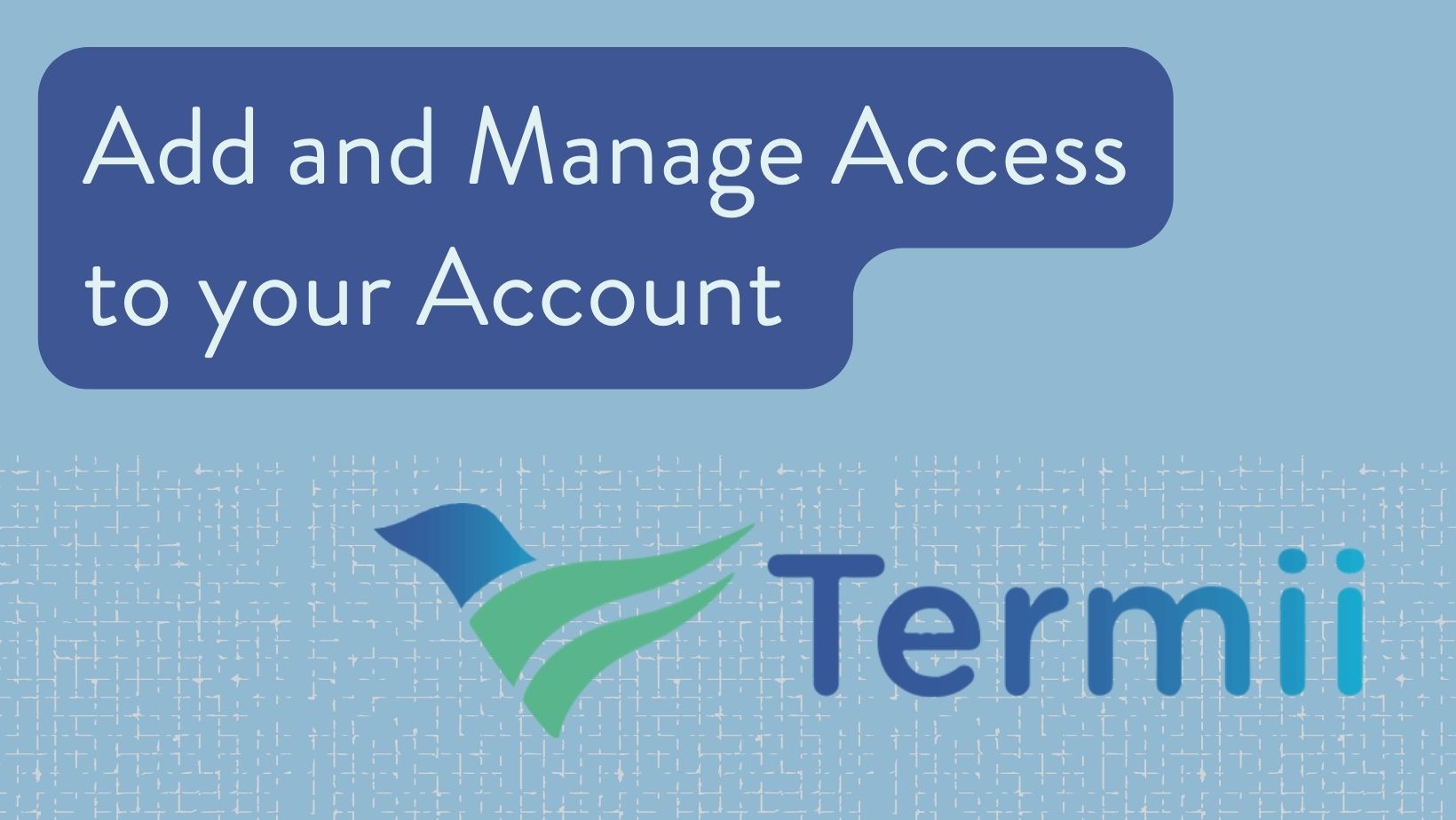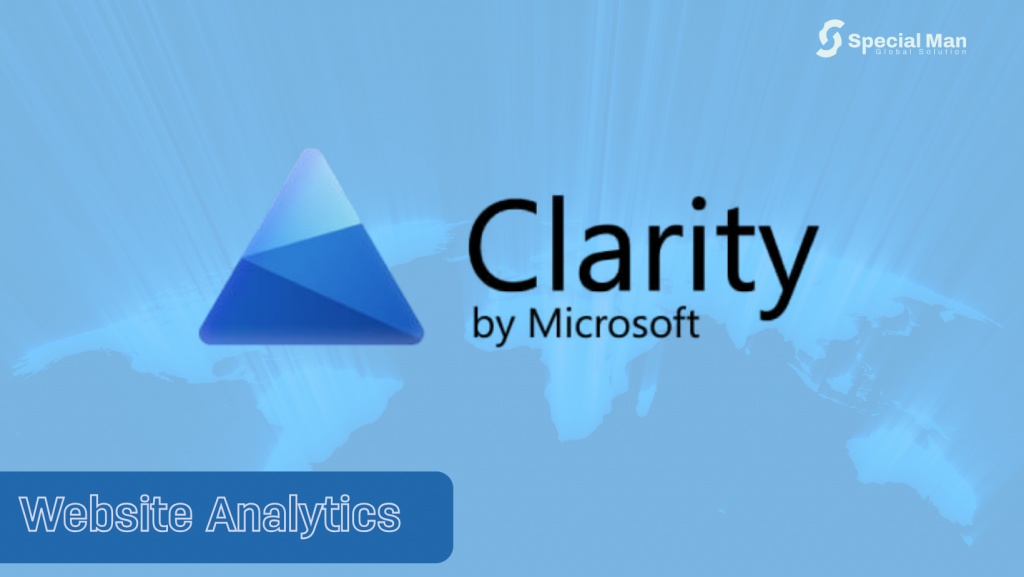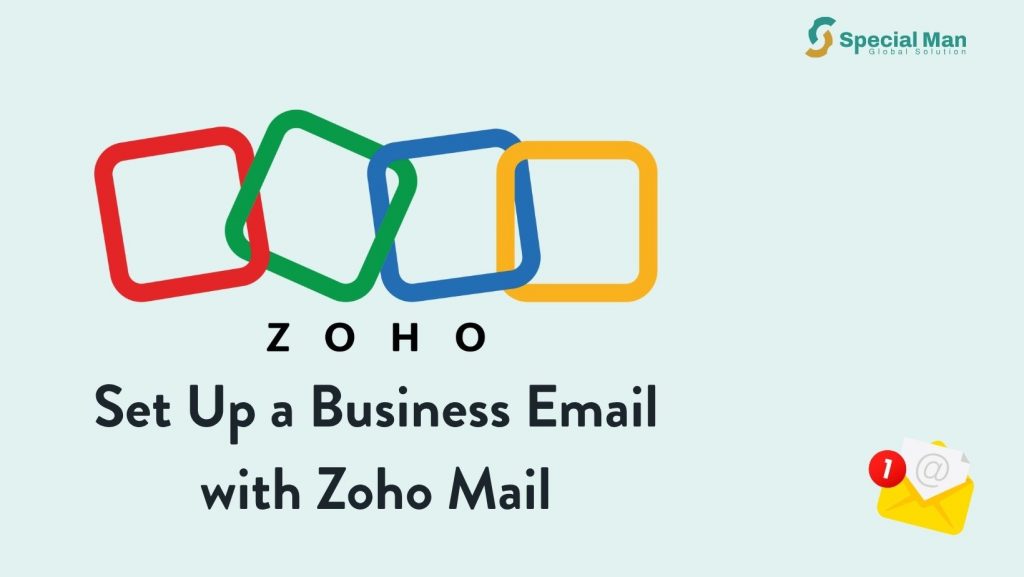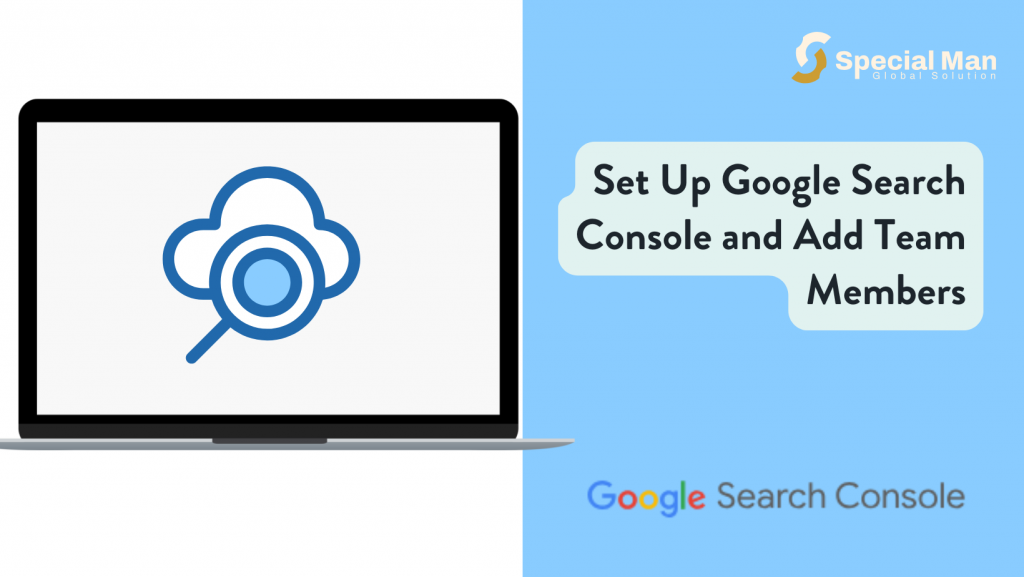Termii is a reliable communication platform that allows businesses to send bulk SMS, emails, and other communication services. Whether you’re setting up your account for the first time or looking to optimize your existing setup, this guide will walk you through everything you need to get started.
Step 1: Sign Up for a Termii Account
- Visit the Termii Website
Open your browser and go to the official Termii website at https://termii.com. - Click on “Sign Up”
On the homepage, you’ll see a “Sign Up” button, click it to start the registration process. - Enter Your Details
A sign-up form will appear asking for your email address, a password, and your full name. Make sure to choose a strong password for security. Agree to Termii’s Privacy Policy by checking the box and click accept. - Click on “Create My Account”
Once you’ve filled in all the necessary details, click on the “Create my Account” button to create your account. - Confirm Your Email
After signing up, you’ll receive a confirmation email from Termii. Open the email and click the verification link to activate your account.
Step 2: Log In to Your Account
- Go to the Termii Login Page
Once your account is activated, return to https://termii.com and click the “Login” button at the top right corner. - Enter Your Credentials
Enter the email address, click next and enter the password you used during registration. Then click “Log In” to access your dashboard.
Step 3: Set Up Your Profile
- Complete Your Profile
After logging in, you might be prompted to complete your profile. Add relevant information such as your business name, phone number, and other important details. - Add a Payment Method
Termii requires a payment method for sending communications. Go to your account settings or dashboard and add a payment method. You can choose to fund your account through a credit card or bank transfer, depending on your preference.
Step 4: Navigate to Team section under Settings
Click on “Invite teammate”
Once you’re in the teams section, click on the “invite teammate” button. This option allows you to invite new users to your Termii account.
Locate the “Team” Section
In your settings dropdown, click teams. This is where you can manage who has access to your account.
Step 5: Add User Information
- Enter User’s Email Address
You will be prompted to enter the basic details and email address of the person you want to add. This will send an invitation to the user to join your account. - Set User Role and Permissions
Depending on the options available, you can set the new user’s role (e.g., Admin, User, Viewer). Be sure to choose the right level of access based on what tasks they need to perform. For your developer, you can select “software developer” as the role and select all permissions.
PS: Their Invite link only lasts 1 hour. So you need to inform them as soon as you invite them to your account
.
Step 6: Send Invitation
- Send the Invitation
After entering the user’s details and selecting their role, click “Send Invitation.” The user will receive an email with a link to join your Termii account. - User Accepts the Invitation
The invited user must open the email and click the link to accept the invitation. Once accepted, they will have access to your Termii account based on the permissions you assigned.
Step 7: Manage User Access
- Review User Access
You can always return to the “Team” or “Users” section to see who has access to your account and manage roles.
Conclusion
With this step-by-step guide, you’re ready to start using Termii for all your communication needs. Whether you’re a business owner or developer, Termii provides a powerful platform to send SMS, email campaigns, and more. By setting up your account, configuring your settings, and launching your first campaign, you’ll be able to streamline your communication and enhance your customer engagement efforts